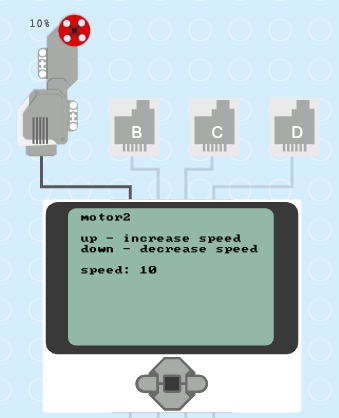Motors¶
Motors let you move your robot.
Display a welcome screen¶
Let’s write some explanations to the display. It is always good to give the user some hints about what the program is doing. Let’s explain how to use the 3 buttons to control the large motor on port A.
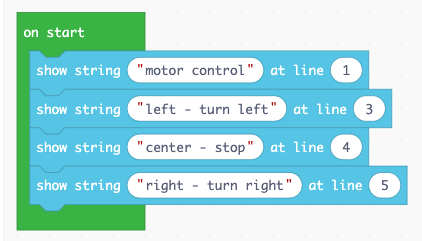
Move a motor¶
Now let’s use the buttons to make the motor move.
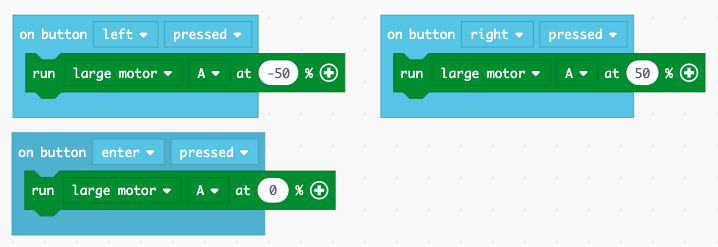
Before downloading the program to the brick, you can test it in the simulation.
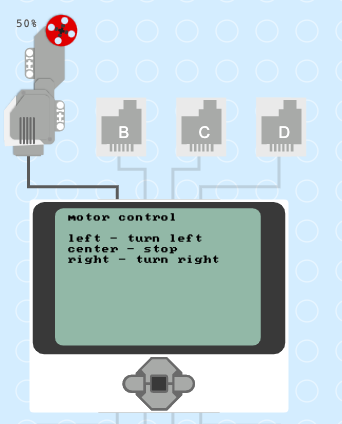
Change the motor speed¶
Make a new program called motor2. This time we will include that name in the welcome screen.
We are going to use the up/down button to increase or decrease the speed. For this we will need a variable speed.
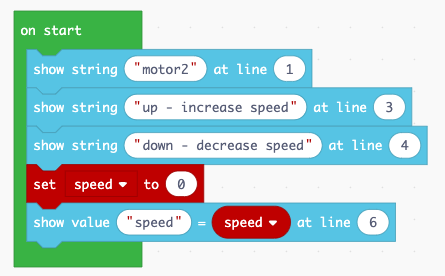
When pressing the up button we increase the speed variable by 10. When pressing the down button we decrease the speed variable by 10.
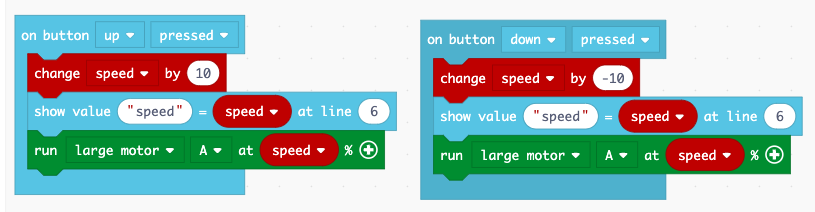
You can try this program in the simulator before you download it to the brick.